News sprouted about the Navigation feature of Google Maps late last week. I almost discovered it myself few days before the news broke out when I looked for the venue of an event using the app, except that I forgot to press the Start button for the navigation part.
Last Monday, I decided to try the voice-assisted Navigation of Google Maps for iOS. Some of you might ask how I was able to download it when it’s not available in the Philippines’ App Store. This is because I created a U.S. App Store account last May, and after activating the account I quickly downloaded Google Maps. Like any other Google apps, Maps is for free. Android users of course already have Google Maps on their smartphones or tablets. (UPDATE: Google Maps is now available for download at the Philippine App Store.)
First thing I did was to type my destination in the search bar. I selected the destination among the search results that appeared below.
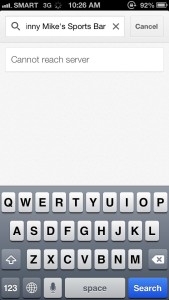
Next step I did was tapping the car icon at the bottom of the screen.
The next screenshot showed 3 routes available to my destination with estimated arrival times (without the Metro Manila traffic). I chose the 2nd option (via Sen. Gil Puyat Ave. and Kalayaan Flyover) which has the shortest distance.
Google Maps showed me the route that I would need to follow. This time, I didn’t forget to press the Start button.
And now I have this 3D navigation layout on my screen. And oh, a pretty voice started to speak about my route. Pronunciation of the Pinoy-named roads are not quite perfect but I still found it cute.
Instead of turning left in Buendia Avenue which was the original route, I decided to turn left in Malugay St. I did this to avoid the possible traffic between South Superhighway and Ayala Avenue. I also wanted to know if Google Maps would be able to give me the next best possible route where some apps I have used before have failed to deliver.
The suggested route by Google Maps was perfect! Other navigation apps gave me directions that were very inaccurate. One app suggested that I turn left to Buendia from Ayala Ave. Extension, and any driver familiar with this area knows left turn is not allowed. Google Maps instructed me to turn right to Amorsolo St. and another right turn to lead me back to Buendia.
I arrived in Bonifacio Global City several minutes later. Again, Google Maps was smart enough to guide me on those one-way streets until I reached the venue. The voice assisted GPS informed me that the venue was found on my right.
And finally, I have arrived at my destination!
I wonder how Google Maps was able to accurately suggest me those routes. I’m thinking if it has something to do with their purchase of Waze, and that seems to be a good possibility. Speaking of Waze, Google Maps doesn’t support traffic reports yet.
Kudos to Google for this big improvement on Google Maps. Now if I have the chance, I would really like to use this on roadtrips and find out if it can give me accurate navigation to my destinations.

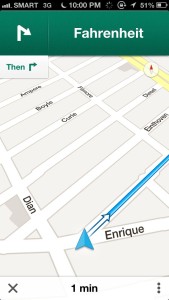

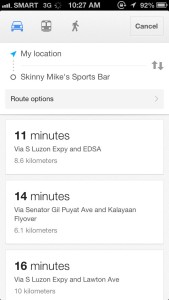
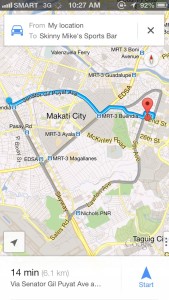
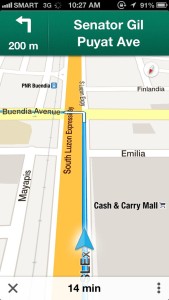
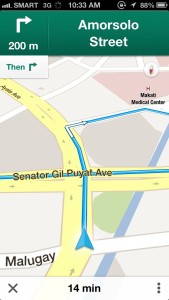
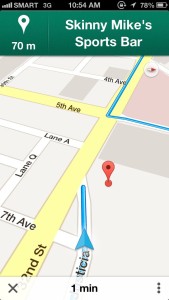
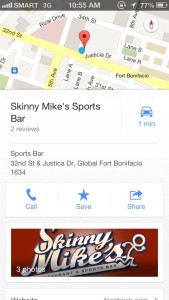
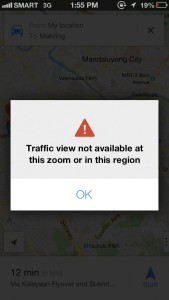





We will all die without Google Maps. Agree?